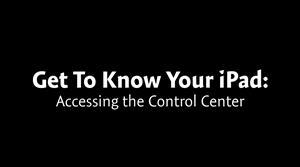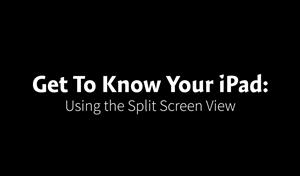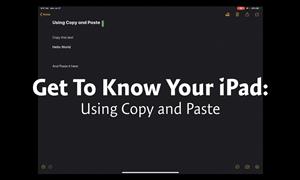Technology Department
Page Navigation
- Fillmore Central School
- iPad Tips
-

A Microfiber cloth is recommended. Do not use abrasive cloths or spray the display directly.
Open Control Center by swiping down from the upper right corner of the screen. Here you will have quick access to certain settings for the iPad, (Wi-Fi, Do not disturb, Camera, and more...).
Enabling Text To Speech:
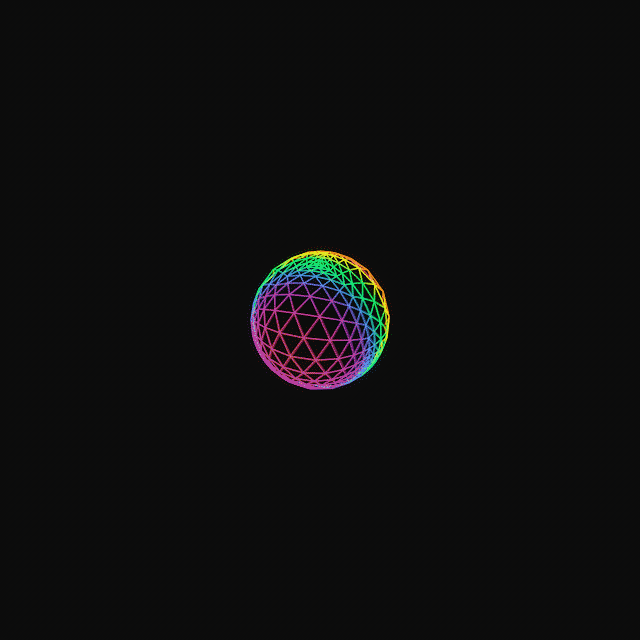
Enable “Text To Speech” by going to Settings > Accessibility > Spoken Content and pressing the “Speak Selection” button so it is green. To use this go and highlight some text and select “Speak” option.
-
Closing Out Applications:
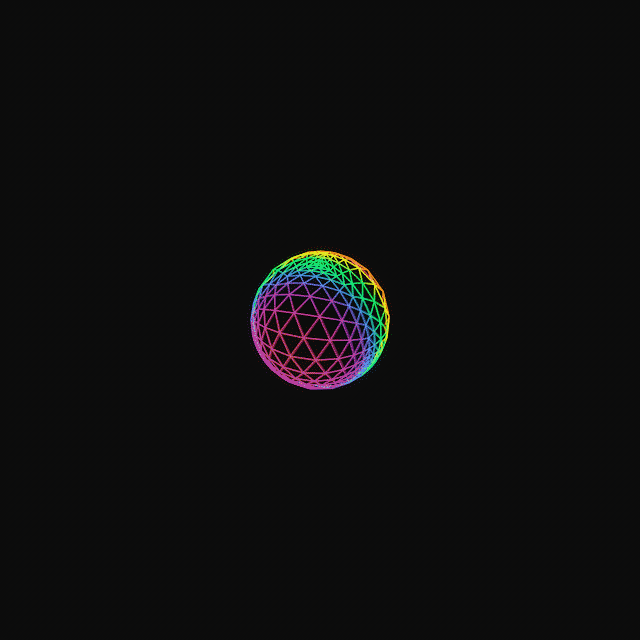
Closeout apps that you are no longer using. Do this by pressing the home button twice and swiping up on the app to close it
Open an app and then reveal your dock by swiping up from the bottom of the screen. Choose the app you would like to use split-screen with and press and drag to either side of the screen. You will be able to change the size of the window with the slider in the middle of the page.
Copy and Paste by holding your finger down on the word(s) you would like to copy. Select the “Copy” button and go to where you would like to paste the words. Press and hold then select the “Paste” button.
Create a folder by pressing and holding your finger down and then dragging it over another app.
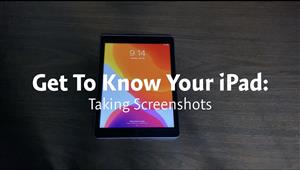
When taking a screenshot always make sure to press the home button and the power/lock button a the same time. There are more settings for your screenshot once you tap into it from the lower left of the screen.